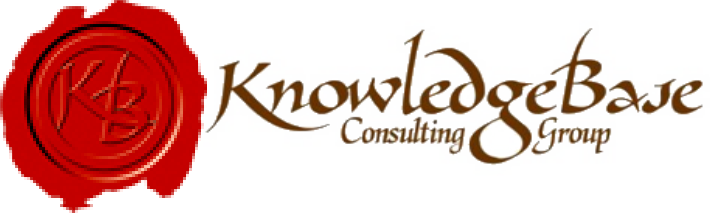In this month’s continuation of our article on Managed Workspaces, we will show you how to assign the workspace profile you have created to folders in ProjectWise.
Assigning Workspaces to ProjectWise Folders
You are now ready to assign your configuration settings blocks to folders in ProjectWise. Since the workspace setting is a property of the folder, you need to assign the workspace in the ProjectWise Explorer.
Assigning Configuration Settings Blocks to Folders
1. In the ProjectWise Explorer, select the folder that you want to assign the workspace to.
2. Right-click and select Properties, or select properties from the Folder pull-down menu.
3. In the Folder Properties dialog, select the Workspace tab.
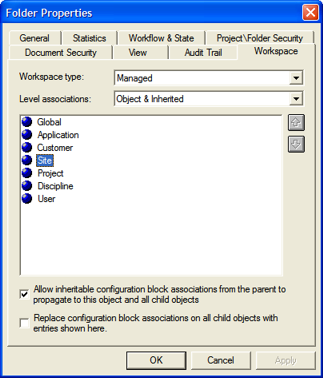
**The Select Configuration Blocks dialog will appear with a list of configuration blocks you have created for the site level.
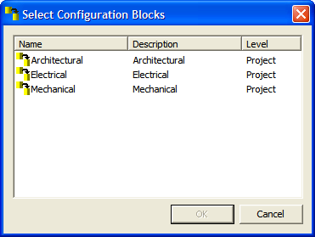
6. Add additional configuration blocks for other levels as desired.
Once you have assigned configuration blocks to folders, MicroStation files opened from those folders will use the MicroStation workspace files defined in the configuration blocks.
In our next installment, we will discuss how the use of ProjectWise Managed Workspaces work with MicroStation.
Click here for other articles in this series.
If you wish to subscribe to our monthly Knowledge is Power Ezine, please send an email to: This email address is being protected from spambots. You need JavaScript enabled to view it.